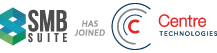Year End Closing Checklist for Microsoft Dynamics GP
We often get asked about year end closing procedures in Microsoft Dynamics GP (Great Plains), so we’ve put together a check list on the recommended actions and the order to do them in:
Close Modules in the following order
- Payroll (can be closed any time before General Ledger)
- Inventory
- Receivables Management
- Payables Management
- Fixed Assets
- General Ledger
Payroll checklist available separately.
Inventory
Recommended to close before posting any transactions for the new year.
☑ Post all transactions for the current year (year being closed)
☑ Reconcile Inventory quantities
☑ Complete a physical inventory count and post adjustments
☑ Print any additional Reports
☑ Make a backup
☑ Run the Inventory Year End Process
For additional information on the steps listed above, please see Year-End Closing in Inventory Control – Dynamics GP | Microsoft Learn
Receivables Management
Recommended to close before posting any transactions for the new year. This process rolls the Year-to-Date Totals to Last Year Totals.
☑ If Inventory is used, perform Inventory Year End Process
☑ Post all transactions for the current year (year being closed)
☑ Make a backup
☑ Run the Receivables Management Year End Process
For additional information on the steps listed above, please see Year-end closing procedures for Receivables Management – Dynamics GP | Microsoft Learn
Payables Management
Recommended to close before posting any transactions for the new year, especially checks/payments for the new year.
☑ If Inventory is used, perform Inventory Year End Process
☑ Post all transactions for the current year (year being closed)
☑ Verify 1099 Amounts and update as necessary
☑ Make a backup
☑ Run the Payables Management Year End Process
For additional information on the steps listed above, please see Year-end closing for Payables Management – Dynamics GP | Microsoft Learn
Fixed Assets
Cannot begin depreciating in new year until current year is closed.
☑ Perform Payables Year End Process
☑ Enter all fixed asset transactions for the current fiscal year (year being closed)
☑ Depreciate all assets through the last day of the current fiscal year (year being closed)
☑ Perform the GL Posting
☑ Print any year end reports
☑ Make a backup
☑ Run the Fixed Assets Year End Process
For additional information on the steps listed above, please see The year-end closing procedures – Dynamics GP | Microsoft Learn
General Ledger
☑ Adjusting entries can only be back dated to the first date of the prior fiscal year
☑ Perform Year End Process for all other modules
☑ Post all entries for current year (year being closed)
☑ Verify the posting type of each account (Balance Sheet vs Profit and Loss)
☑ Verify settings in the General Ledger Setup window
☑ Run a Trial Balance for the current year (year being closed)
☑ Make a backup
☑ Set up a new fiscal year
☑ Run the General Ledger Year End Process
☑ Run a Trial Balance for the new year and confirm Beginning Balances.
For additional information on the steps listed above, please see Year-end closing procedures for GL – Dynamics GP | Microsoft Learn
If you need additional assistance, then get in touch with our support team!