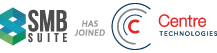How to: Use Approval Workflows
When a record, such as a purchase document or a customer card, needs to be approved by someone in your organization, you send an approval request as part of a workflow. Based on how the workflow is set up, the appropriate approver is then notified that the record requires their approval.
Core approval workflows for purchases documents, sales documents, payment journals, customer cards, and item cards are ready to start as assisted setup. For more information, see Welcome to Financials.
Note: This functionality requires that your experience is set to Suite. For more information, see Customizing the Dynamics 365 for Financials Experience.
To request approval of a record
The following task is performed by an approval user.
- In the window that presents the record, choose the Send Approval Request action.
- To see all your approval requests, in the top right corner, choose the Search for Page or Report icon, enter Approval Request Entries, and then choose the related link.
The status of the approval entry is updated from Created to Open. The status of the record, for example a purchase invoice, is updated from Open to Pending Approval and remains locked for processing until all approvers have approved the record.
When the approver has approved the record, the status changes to Released. You can then continue your tasks with the record.
To cancel requests for approval
The following task is performed by an approval user with approver rights.
A customer may want to change an order after it has been submitted for approval. In this case, you can cancel the approval process and make the necessary changes to the order before you request approval again.
- In the window that displays the record, choose the Cancel Approval Request action.
When the approval request has been canceled, the status of the related approval entry is changed to Canceled. The status of the record is updated from Pending Approval to Open. The approval process can then start again.
To make minor changes to approved records
If you want to make a minor change to a record after it has been approved, you can reopen the record, make the change, and then release it. For minor changes, you do this with the Reopen and Release buttons.
-
Open the window that displays the record, such as a purchase invoice, and then choose the Reopen action.
The Document Status field is changed to Open.
-
Make the necessary changes on the record, such as the vendor’s address.
-
Choose the Release action.
When you reopen the source record, the status of the related approval entry remains Approved in the Approval Entries window.
To approve or reject requests for approval
The following task is performed by an approval user with approver rights.
You can process approval requests in the Requests to Approve window, for example to approve multiple requests at a time. Alternatively, you can process each request on the related record, such as the Purchase Invoice window, by choosing the link in the notification that you receive.
- In the top right corner, choose the Search for Page or Report icon, enter Requests to Approve, and then choose the related link.
- Select one or more lines for the record or records that you want to approve or reject.
- Choose the Approve, Reject, or Delegate actions.
When a record has been approved or rejected, the approval status in the Status field changes to Approved or Rejected.
If an approver hierarchy is set up, the record status will be Pending Approval until all approvers have approved the record. Then the record status will change to Released.
At the same time, the approval status changes from Created to Open as soon as an approval request for the record is created. If the request is rejected, the approval status changes to Rejected. The status remains Open or Rejected until all approvers have approved the request.
To delegate requests for approval
The following task is performed by an approval user with approver rights.
To prevent documents from piling up or otherwise block the workflow, the approver and the approval administrator can delegate an approval request to a substitute approver. The substitute can either be a designated substitute, the direct approver, or the approval administrator, in that order of priority. You typically use this feature if an approver is out of office and is unable to approve requests before the due date.
- In the top right corner, choose the Search for Page or Report icon, enter Requests to Approve, and then choose the related link.
- Select one or more lines for the approval requests that you want to delegate to a substitute approver, and then choose the Delegate action.
A notification to approve the request is sent to the substitute approver.
To manage overdue approval requests
The following task is performed by an approval user with approver rights.
At regular intervals, you must remind approval workflow users of overdue approval requests that they must react on. You use the Send Overdue Approval Notifications function for this.
The Send Overdue Approval Notifications function checks for all open approval requests that are currently overdue. Each approver that has at least one overdue approval entry receives a notification with the list of all their overdue approval requests. The notification is also sent to their approver and all the requesters of the overdue approvals. This helps if the overdue approval entry must be delegated to a substitute.
- In the top right corner, choose the Search for Page or Report icon, enter Overdue Approval Requests, and then choose the related link.
- In the Overdue Approval Requests window, choose the Send Overdue Approval Notifications action.