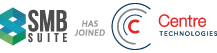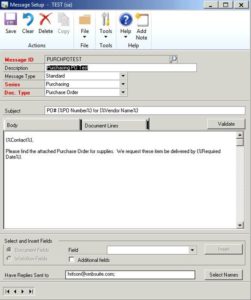Company Settings – Email step 3
1. In Dynamics GP, go to Administration | Setup | Company | Email Message Setup
2. Give your message a unique name in Message ID. Make it one that is easily identifiable for all system users
3. Add a description to help you further identify and select the correct message later
4. Set Message Type as Standard
5. Set Series as Purchasing
6. Select the desired Document Type
7. Type text into the Subject and Body as you would want it to appear in the email. You can customize the subject or message body by adding a field or fields associated with a document type from the series you selected. To customize a message with additional fields:
• Place the cursor in the Subject field or in the message body where you want the field added
• From Field, select an additional field
• Choose Insert